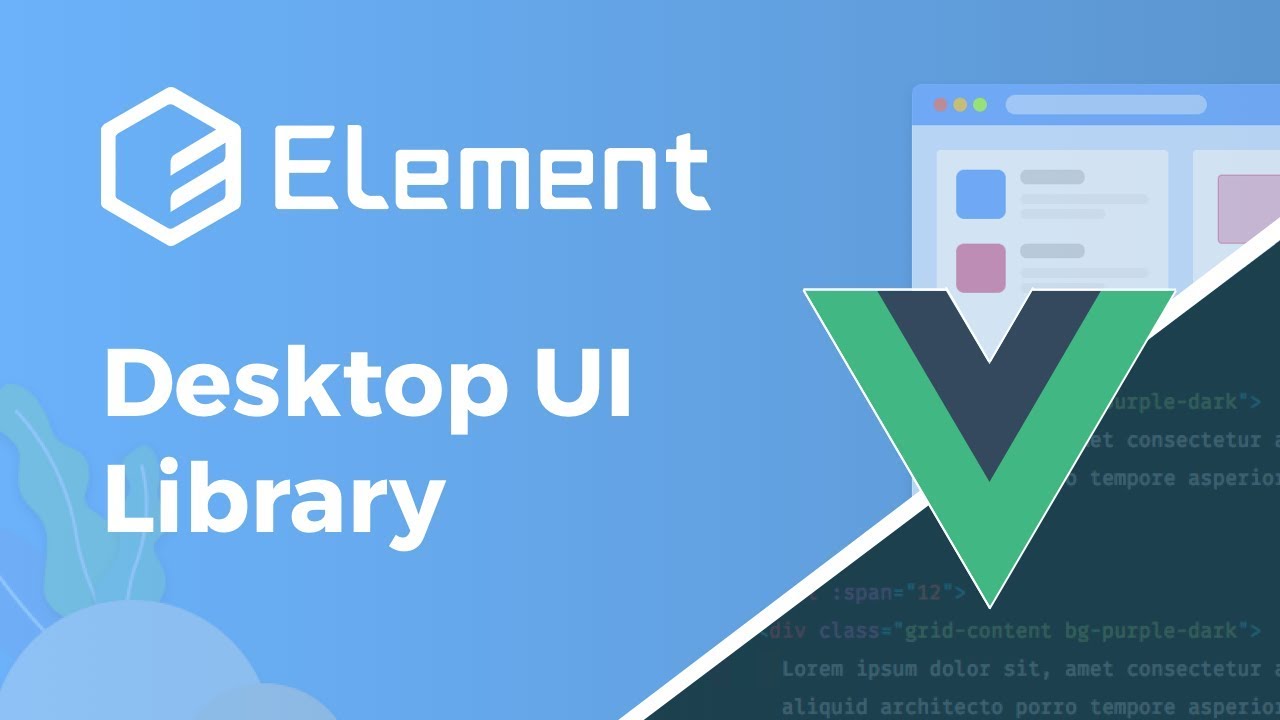最终实现效果

实现思路(第一种方法)
因为输入框本身没有切换明文与暗文的功能,所以我们要实现切换功能就需要两个输入框,通过JS来控制样式dispaly:none来指定谁被渲染出来。在VUE中来实现的话,因为数据绑定,所以会更简单一些。通过点击切换图标触发事件,然后使用v-if与v-else进行条件渲染即可。
代码实现
1
2
3
4
5
6
7
8
9
10
11
12
13
14
15
16
17
18
19
20
21
22
23
24
25
26
27
28
29
30
31
32
33
34
35
36
37
38
39
| <template>
<div id='test'>
<el-form :model="formPassword" labelWidth="80px" label-position="left">
<el-form-item label="旧密码">
<el-input type="password" v-model="formPassword.oldPassword" placeholder="请输入旧密码"></el-input>
</el-form-item>
<el-form-item v-if="visible" label="新密码">
<el-input type="password" v-model="formPassword.newPassword" placeholder="请输入新密码">
<i slot="suffix" title="显示密码" @click="changePass('show')" style="cursor:pointer;"
class="el-input__icon iconfont icon-xianshi"></i>
</el-input>
</el-form-item>
<el-form-item v-else label="新密码">
<el-input type="text" v-model="formPassword.newPassword" placeholder="请输入新密码">
<i slot="suffix" title="隐藏密码" @click="changePass('hide')" style="cursor:pointer;"
class="el-input__icon iconfont icon-yincang"></i>
</el-input>
</el-form-item>
</el-form>
</div>
</template>
<script>
export default {
data() {
return {
formPassword: {
oldPassword: '',
newPassword: ''
},
visible: true
}
},
methods: {
changePass(value) {
this.visible = !(value === 'show');
}
}
}
</script>
|
实现思路(第二种方法)
input在什么情况下会显示暗文呢?当我们在属性type里面设置了password。
那么什么时候是明文呢?很显然是type为text或者为空时。
到这里问题就很简单了,我们只需要为type绑定一个值进行判断改变。